Using Templates
A series of CSV (comma-separated values) templates are available for administrators to download and populate with data. CSV files are very similar to Excel worksheets. The CSV templates are used to create new and/or update current district and school-related information.

|
The column headers are pre-defined and cannot be changed. Changing the name of a column header or removing a column from the file will result in an error on import. |
Download CSV templates
Use the instructions below to download templates for each data entity.
- Click the Export and Import button from the Tech Admin homepage. The Import Data area appears.
- At the bottom of the page click the Upload Data Import button. The ‘Upload New Data Import’ modal appears.
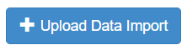
- Select a data entity from the Import Type dropdown list.

- Click Download Import Template in the following sentence: ‘You can download import template for School Admins.’ The chosen template is downloaded to your computer.

- Populate the template with required and/or recommended data in preparation to import the file into Tech Admin.

|
The same process is used to retrieve the Teachers, Students and Classes templates. Select the entity from the drop-down menu to select which template you wish to download. |
About the CSV templates
Examples and descriptions of each template are included below.

|
The column headers are pre-defined and cannot be changed. Changing the name of a column header or removing a column from the file will result in an error on import. |
For more information about SSO (Single Sign-On) data fields or functionality, please use the Contact Us button at the bottom right to submit a ticket to our Technical Success team.
School
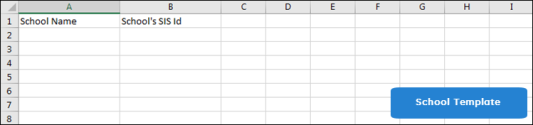
Schools cannot be added into the system by an administrator. To add schools to your district, please contact Tech Support at 855.245.9751. The School template can only be exported, pre-populated with your district’s school information already in the system.
School Admin

The same School Admin can be listed multiple times to be associated with more than one school. It is recommended that you populate all data fields requested in the School Admin template to avoid system errors. However, SSO ID and SSO Source fields can be left blank until your district is configured for a Single Sign-On method. You can use upper and lowercase characters. Usernames must be unique. Passwords must contain at least 4 characters. A question mark is allowed in the Security Question column.
Class

It is recommended that you populate all data fields requested in the Class template to avoid system errors. You can use upper and lowercase characters. Type TEACHER or STUDENT (uppercase characters only) or Educator or Learner in the User Type column to indicate who is a teacher or student in a class. Class SIS Id is required and cannot be left blank. Grade level is NOT required for classes.
Teacher

It is recommended that you populate all data fields requested in the Teacher template to avoid system errors. However, SSO ID and SSO Source fields can be left blank until your district is configured for a Single Sign-On method. You can use upper and lowercase characters. Usernames must be unique. Passwords must contain at least 4 characters. A question mark is allowed in the Security Question column.
Student

It is recommended that you populate all data fields requested in the Student template to avoid system errors. However, SSO ID and SSO Source fields can be left blank until your district is configured for a Single Sign-On method. You can use upper and lowercase characters. Usernames must be unique. Passwords must contain at least 4 characters. A question mark is allowed in the Security Question column. Grade Level is a required field.
